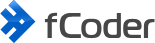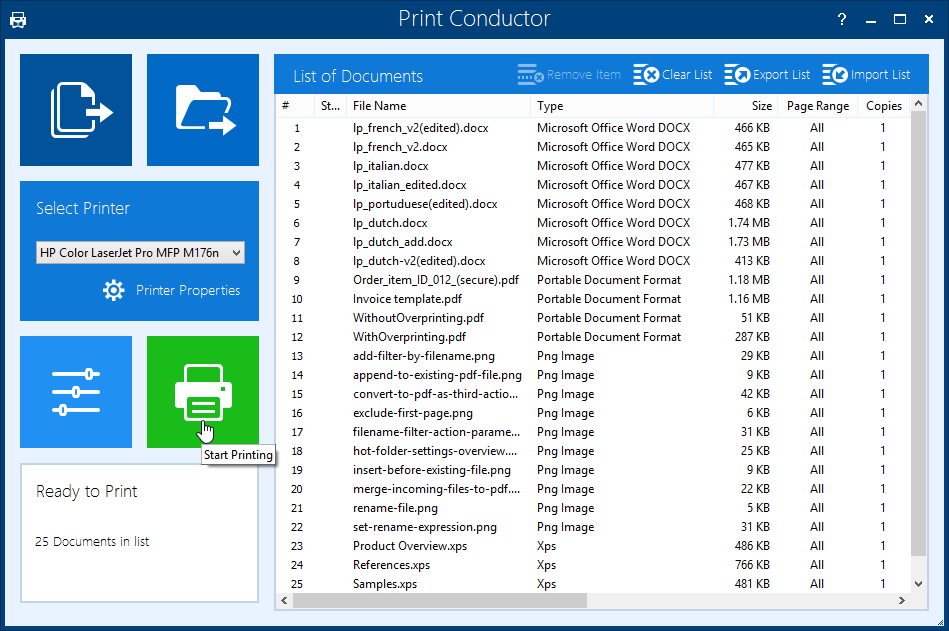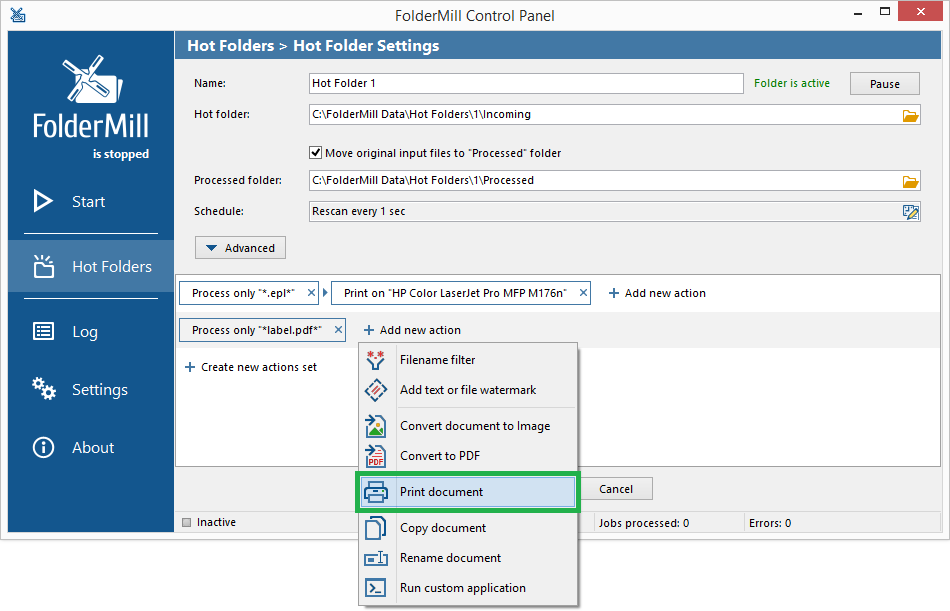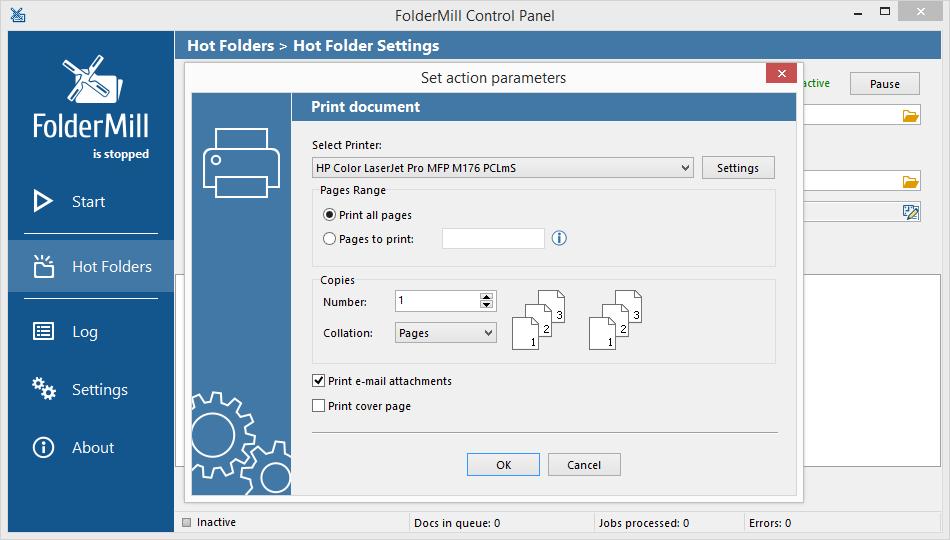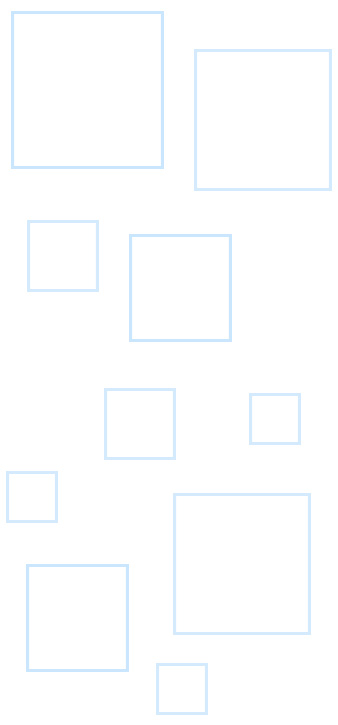Printing on Windows remains a very common necessity, regardless of the numerous digital means available to save and exchange documents. With many different types of printers and different ways to print documents out there, fCoder offers several batch print software solutions – Print Conductor, FolderMill and 2Printer. They can radically simplify your printing processes.
What is the best software for batch printing?
Batch printing software allows you to print large numbers of files all at once, saving you time and effort. It is usually developed to assist in organizing the printing process in offices or for users who work from home. With this software, users can send multiple documents (or other file types: drawings, images, labels) to printer in bulk rather than open and print each file at a time.
As a result, it is possible to get printouts of various files in minutes, not hours. It can save users' time and reduce repetitive manual "Open > Print > Close" operations with files.
These are the features of an effective batch printing solution:
- Supports popular file types, including Windows documents: Word, Excel, PDF. Popular document formats also include: HTML, XML, XPS, CSV, RTF, TXT and images: JPEG, PNG, TIFF, BMP, GIF, DCX, PCX, TGA, and more;
- Can automatically scan connected printers and send files to any type of printing device: multi-function printer (MFP), plotter, barcode printer, or a virtual printer;
- Prints files from various sources where files are located: a directory including sub-directories, a list, or another location;
- Can manage files' order and print a batch of documents in a given sequence, e.g., by document name or sorted manually;
- Provide useful print settings and options to get better-printed output (like changing page size, print orientation, number of copies to print, page collation, print resolution, etc.);
- Can force duplex (double-sided) and grayscale printing modes for more economical printing;
- Can perform additional actions before or after printing. E.g., copy, move, delete source files after printing or resize, crop, rotate them before printing starts.
- Advanced features: print logging and reporting, handling attachments, adding a watermark, inserting a blank sheet between documents/copies, printing multiple pages per sheet, printing to several printers at once, ability to export/import the list of all files for future use, and more.
Feature comparison
| Print Conductor | 2Printer | FolderMill | |
| Usability | |||
| Easy to use (no IT skills required) | ✔ | ||
| Graphical user interface (GUI) | ✔ | ✔ | |
| Command line interface | ✔ | ||
| Multilanguage User Interface | ✔ | ✔ | |
| Integration with other software | ✔ | ✔ | |
| Trial/free version for evaluation | ✔ | ✔ | ✔ |
| Types of printing supported | |||
| Individual file printing | ✔ | ✔ | ✔ |
| Batch printing from a folder | ✔ | ✔ | ✔ |
| Batch printing from a list | ✔ | ✔ | |
| Printing to a virtual printer | ✔ | ✔ | ✔ |
| Duplex printing mode | ✔ | ✔ | ✔ |
| Grayscale printing | ✔ | ✔ | ✔ |
| Server-side printing | ✔ | ✔ | |
| Script-based printing | ✔ | ✔ | |
| Silent printing | ✔ | ✔ | |
| Scheduled printing | ✔ | ✔ | |
| Remote printing | ✔ | ✔ | |
| Automated printing in real time | ✔ | ||
| Printing to several printers/ trays at once | ✔ | ✔ | |
| Printing in a set order (all files are printed as a single print job) | ✔ | ✔ | |
| Printing multiple pages per sheet | ✔ | ||
| Advanced features | |||
| Filtering files by file extension | ✔ | ✔ | |
| Filtering files by file contents (text inside) | ✔ | ||
| Inserting a cover page to separate printed copies | ✔ | ✔ | ✔ |
| Post-processing (copy, move, delete source files) | ✔ | ✔ | ✔ |
| Editing images (resize, crop, rotate) | ✔ | ||
| Handling file attachments | ✔ | ✔ | ✔ |
| Page alignment & offset | ✔ | ✔ | |
| Printing password-protected documents | ✔ | ✔ | |
| Ability to apply individual settings to each file | ✔ | ||
| Importing & exporting lists of files | ✔ | ||
| Learn more & Download | Learn more & Download | Learn more & Download | |
What software to use for batch printing? It really depends on what you're looking for – whether you need a desktop app with drag'n'drop feature, a Hot Folder-based software with watch folders, or a command-line batch printer. Below you'll find Print Conductor, FolderMill, and 2Printer software described in detail.
Print Conductor
Print Conductor is a simple yet powerful document printing software. With Print Conductor, you no longer need to dig deep into the Internet looking for a solution on how to print more than 15 files in Windows 10/8/7, how to print all files in a folder, how to print files in order and the like. Print Conductor simplifies these processes, so that you can e.g. batch print multiple PDF files in a folder in specific order without much effort. In fact, the program does not need your attention to print many documents at once. Just select the documents that should be printed and add them to the list. Click "Start” and the software will take care of printing of all your documents.
Quite simple in usability, this software can handle documents of a great variety of input formats, including: PDF, Microsoft Office, OpenOffice, Autodesk AutoCAD, Design Review, SolidWorks, HTML, XPS, XML, JPG, PNG, TIFF and other images, text documents, Outlook message files (e-mails) with attachments, and more. The software has many useful features – it can print files in a specific order, print files with individual print settings, print only selected pages of a document, collate pages, print a cover page, and much more.
Print Conductor is compatible with all types of printers connected to your PC locally or via network. It works with any printing device in your Windows system, be it laser printer, inkjet printer, multifunction printer, plotter, barcode printer, sublimation printer or virtual printer.
Print Conductor batch printing software is available as a trial version for evaluation and a paid version.
FolderMill
FolderMill is another automated printing software that can simplify the work of large companies and their departments. Once installed on a server, it closely monitors incoming files and auto prints files in folder or converts files to selected format and performs other document-related tasks. Moreover, FolderMill can work in Windows OS service mode and print documents on schedule. FolderMill can be a good alternative to Print Conductor, especially if you want to have your files printed real-time.
The program's work is based on "Hot Folder" printing and file conversion. You just set specific rules and assign tasks to each Hot Folder, e.g. print all incoming PDF files (or print files of another specific format), and the software processes your files as soon as they are placed to Hot Folders. In a short while, you'll get successfully converted files in FolderMill output folder or printouts of documents printed on a selected printer tray. It does not get much simpler than that.
FolderMill also releases users from any extra actions. Running in real-time, it waits for them to place their files into one of the Hot Folders. They do not have to be checking file conversion or printing settings every time or handling each file manually.
FolderMill is compatible with any printing device in a Windows system. It takes almost no effort when a new office printer is connected. IT specialists just install the new printer driver onto the office server and specify the new printer when configuring settings for FolderMill. No one except the system administrator will notice the difference – users will keep using the same network folders to automatically print or convert documents.
One more useful thing to know about FolderMill is that it can perform many other actions on documents, images and other files. For example, it can filter files by a certain parameter, save documents to PDF or image formats, add a watermark, copy and rename documents, run a script file and more. The full list of available features is available at the official FolderMill website.
2Printer

2Printer is a command-line program which can print multiple documents and image files in batch mode, service mode or on schedule. It is an alternative to Print Conductor in terms of powerful printing capabilities, with more functionality and flexibility. 2Printer has Command Line Interface (CLI) – it works through Command Prompt or Windows Powershell. This batch printer is especially popular among system administrators, software developers, advanced users and IT specialists in general.
The powerful printing core of 2Printer is compatible with any printer connected to your Windows computer and the number of documents that can be printed is unlimited.
2Printer can save you time and money as well. When used in combination with Windows Task Scheduler (available by default on any Windows system), it can print documents at a certain time while office workers are already at home, or during the night time when electricity is cheaper.
Another way of using 2Printer is to automate the printing of documents which arrive into predefined folders with the use of scripts. It is very easy to do because 2Printer syntax is pretty much like Windows batch file syntax. All you do is create a new file in Notepad, paste the line you see below and save your file as "script.bat”, thus a plain text file becomes a script:
2Printer.exe -src "C:\Input\*.PDF" -prn "Xerox 2050" -props copies:5
Now if you double click this BAT file, 5 copies of each PDF file, stored in the folder "C:\Input" will be automatically printed on your "Xerox 2050” printer. You can use this template to set up batch jobs to print all files in a folder on a computer or a shared network folder.
2Printer’s integration ability is not limited by Windows batch files usage. You can also use VB-script, BAT, CMD, PHP files or call 2Printer from your own program code written in ANSI C, Microsoft Visual C++, Visual Basic, C#, Borland Delphi, Fortran, Python, etc.
Still not sure which printing software is the best fit for your tasks? Ask our specialists!
Want to read more articles like that? - Subscribe to fCoder Newsletter
Subscribe to our email newsletter. We are sending infrequent emails with useful articles and our news. You can unsubscribe at anytime.