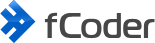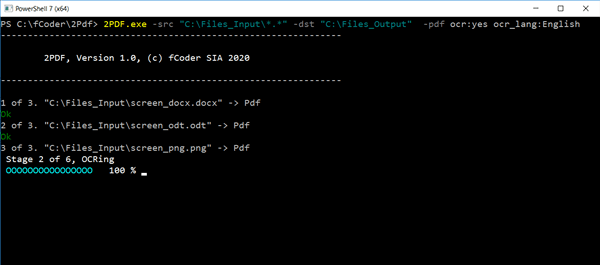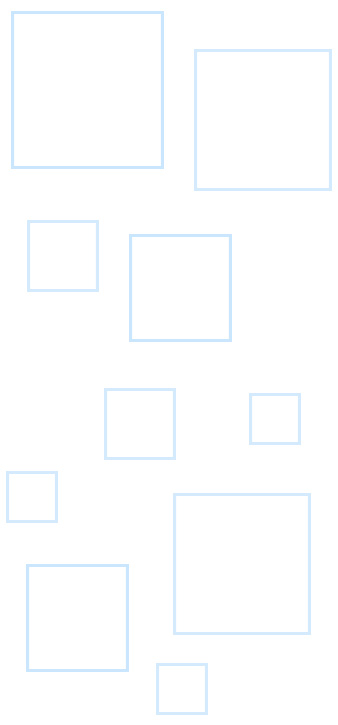In May 2020 Rich Turner – Sr. Program Manager, Windows Console & Command-Line at Microsoft – urged his subscribers to stop using Command Prompt (cmd.exe) and switch to using Windows PowerShell:
I'll keep saying this until y'all stop using Cmd:
— Rich Tur-minal-ner-d (@richturn_ms) May 26, 2020
Cmd is in maintenance mode. It's job is to preserve back compat with ancient & immutable scripts. That's it. Period. It should not be used for interactive shell work.
PowerShell is the future.
In this regard, fCoder informs its customers that all their command-line utilities can be used with Windows PowerShell as well.
Command-line utilities by fCoder
fCoder provides several command-line tools:
- 2Printer – for batch printing of images and text documents;
- 2PDF – for batch conversion of images and text documents to PDF, with OCR (Optical Character Recognition) feature;
- 2TIFF and 2JPEG – for batch conversion of graphic and text documents to TIFF and JPEG formats
These utilities allow you to automate the processing of documents, speed up business workflows, and save time for employees. This can be achieved since these programs can run in silent mode. Converting or printing of multiple files goes user-unattended – without confirmations or appearing dialog boxes.
All these utilities are native Windows software and work effectively no matter how they are launched. That means you can run them in different ways:
- From command-line interface: Command Prompt (cmd.exe), Windows PowerShell 5, PowerShell 6, or PowerShell 7;
- From script files: PowerShell (.ps1), Command Prompt (.bat), Visual Basic (.vbs) and the like;
- From other Windows software.
Regardless of the parameters and options you set, and no matter how you run 2Printer, 2PDF, 2TIFF, or 2JPEG, the result will not depend on how fCoder's command-line utility is called.
Migrating to PowerShell from CMD
According to Rich Turner's tweet, CMD (cmd.exe) is still supported to ensure backward compatibility with older scripts. Rich Turner adds: "The Windows Cmd / Command-Line shell is NOT being removed from Windows in the near or distant future!" Therefore, you do not need to urgently reorganize your work and switch over to .ps1 instead of .bat script files.
Still, if you decide to migrate from CMD to PowerShell, there are two things to consider:
- If you use 2Printer, 2PDF, 2TIFF, or 2JPEG, there's no need to change anything – all options and the syntax of fCoder's command line utilities in PowerShell are the same as in CMD. You can run our software from PowerShell the same way you used to run them from cmd.exe.
- PowerShell supports cmd.exe commands only partially, and you can't create a PowerShell script file by merely changing the file extension from .bat to .ps1. If you use a .bat file that contains code not only related to fCoder's command line utilities, you need to use PowerShell syntax and make sure that the rest of the commands work correctly.
If you have problems running any of our command-line utilities, please contact our support service or check the syntax section on each program's website:
2Printer command line options and syntax
2PDF command line options and syntax
2TIFF command line options and syntax
2JPEG command line options and syntax
What is CMD
Command Prompt or CMD is a built-in command-line interpreter of Windows operating systems. It is similar to Command.com used in Windows 9x and DOS systems, called "MS-DOS Prompt". Cmd.exe was first released in 1987. Users can open the interface via the CMD run command.
To start Command Prompt, press Win + R and type cmd.exe or by going to its original location at C:\Windows\system32\cmd.exe.
What is Powershell
Windows PowerShell is a shell initially developed by Microsoft for task automation and configuration management. Powershell is an automated task framework from Microsoft, with a command-line shell and a scripting language integrated into the Windows .NET framework. It is a tool intended to replace the Command Prompt, as it delivers more power and control over the Windows operating system. The first version of PowerShell was released in November 2006 for Windows XP, Windows Server 2003, and Windows Vista.
To start PowerShell, press the search button and start typing Powershell or launch it from C:\Windows\System32\WindowsPowerShell\v1.0\powershell.exe