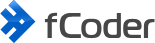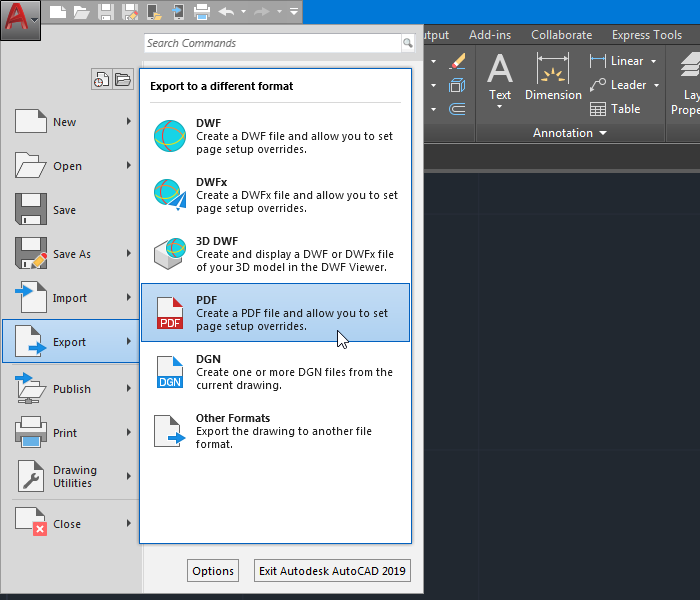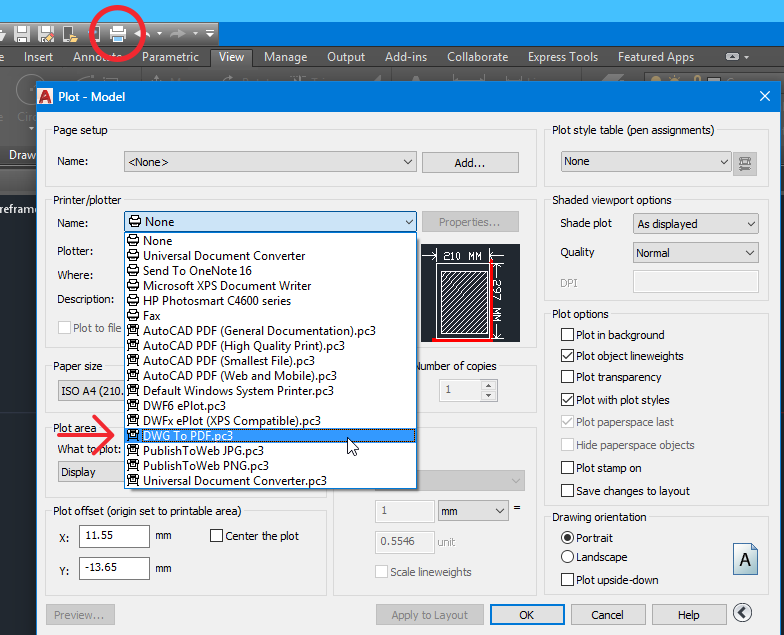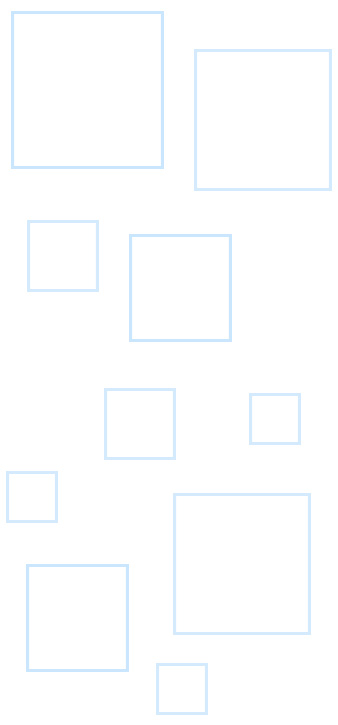A CAD drawing is usually designed in AutoCAD or other CAD software. Generating renderings in multiple file formats is usually needed when you exchange CAD data with other people – send drafts for approval, feedback, etc. There are quite a few ins and outs when saving CAD files from one format to another.
If you’re a designer, architect, drafter or engineer, you may often need to share your drafts with your clients, collaborators, and colleagues. Neutral formats such as commonly used PDF and image formats are perfect for this task. Let's spotlight on popular formats that 2D CAD formats such as AutoCAD DWG can be exported to.
Contents
Converting DWG to PDF
DWG files are scalable image documents that contain two- or three-dimensional drafts and blueprints. When it comes to publishing or sending AutoCAD drawings, a drawing is often exported to PDF format. It can preserve layer data, custom font styles, and other properties. The Adobe Portable Document Format (PDF) is a compressed digital document format that can be viewed on different platforms. PDF files are widely used to send and exchange drawing data with other people – contractors, suppliers, customers. If a drawing contains multiple layouts then you can configure to get the PDF output as a single document with layouts in its sheets, or you can plot them separately as well. The quality of output can also be controlled using settings of a PDF plotter or a virtual printer (e.g., Universal Document Converter).
Exporting CAD drawings to different formats
You can create a device-independent raster image or PDF file of the objects in your drawing. Objects within a DWG can be exported into raster images in the JPEG, TIFF, PNG, PDF, and other formats. What is the best option to export a 2D drawing to a raster image? Each file format has different peculiar features.
JPEG File (JPG)
JPEG has compression and smaller file size, which makes it perfect for exchanging, emailing or publishing on the Internet; it can also be handy for creating quick previews – when the actual geometry and the fidelity of a drawing are not as important as the overall look. Bear in mind that JPEG has lossy compression, so the quality can suffer when scaling or zooming in the image.
Portable Network Graphics File (PNG)
PNG might seem identical to JPEG at first glance, but there's quite a big difference between the two. Unlike JPG, PNG uses the LZW compression method which is a lossless compression, meaning there is no loss in quality when you open and save a file again. PNG handles detailed, high-contrast images well and supports transparency. All in all, it is a great choice if you want to make a raster image out of your drawing. PNG, however, will not contain extra data related to the original DWG file. As an example, you can quickly email it or attach it to your portfolio so that anyone could download and instantly view it without any additional CAD viewers or applications installed.
TIFF File (TIF)
TIFF provides great visual accuracy and can preserve layer data and other information, but is much larger in size. TIFF is a raster format with minimal loss and compression, but it is not editable. Thanks to lossless compression, this format is the perfect choice for high-quality graphics and is also used in engineering. Since TIFF files typically are higher resolution images, they are often used in mapping, medicine and other areas where highest detail image quality is a must.
PDF File (PDF, PDF/X, PDF/A)
PDF is a more "universal" choice. It also provides high-level quality and fidelity, can keep layer data, searchable text, and more. PDFs can be vector-based and retain high accuracy of a DWG or DWF in terms of line location or can be image-based. This format is very convenient for sharing and exchanging files between a vendor and a client – everyone can open and view it and add comments without interfering with the original drawing structure and elements.
How to export to PDF directly from AutoCAD
Simply open a drawing in AutoCAD and go to Export > PDF. In the right side of the export menu, you can select a certain PDF preset (AutoCAD PDF: General Documentation, High Quality Print, Smallest File, Web and Mobile; DWG to PDF), which gives a small difference in output file size. All presets except for Smallest File will keep the original drawing's layout information, hyperlinks and let you overwrite/merge overlapping lines. AutoCAD PDF: High Quality Print is the best option if you want to print the output PDF after conversion.
How to process multiple CAD files without opening them
If in most cases you use the same pattern and apply the same parameters for a certain project, why not automate the whole process or certain steps? Using the right automatic conversion tools will save a lot of time since you and your colleagues will not have to do the same time-consuming operations manually.
Below is a chart showing CAD processing software for Windows which can help you convert or print your drawings faster.
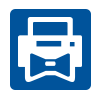 | 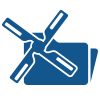 |  | 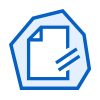 | 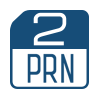 |  | |
|---|---|---|---|---|---|---|
| Features | Print Conductor | FolderMill | Universal Document Converter | DocuFreezer | 2Printer | 2JPEG 2TIFF 2PDF |
| Single file conversion to PDF or images | ✔ | ✔ | ✔ | ✔ | ||
| Batch conversion to PDF or images | ✔ | ✔ | ✔ | |||
| Batch printing of multiple drawings | ✔ | ✔ | ✔* | ✔ | ||
| Ability to create multipage files | ✔ | ✔ | ✔ | ✔ | ||
| Ability to add watermark | ✔ | ✔ | ✔ | ✔ | ✔ | ✔ |
| Can be integrated with your software | ✔ | ✔ | ✔ | ✔ | ||
| Compatibility with eDrawings 2019 and 2018 API | ✔ | ✔ | ✔ | ✔ | ✔ | |
| Download | Download | Download | Download | Download | Download 2JPEG Download 2TIFF |
* With batch printing software (e.g., Print Conductor) only
Supported CAD filetypes
The abovementioned software supports the following file types related to CAD:
- AutoCAD DWG, DXF files (DWG, DXF)
- SolidWorks files (SLDPRT, SLDDRW, SLDASM, PRTDOT, DRWDOT, ASMDOT)
- ProEngineer files (PRT, PRT, XPR, ASM, XAS)
- Solid Edge (DFT)
- eDrawings files (.edrw, .eprt, .easm, .edrwx, .eprtx, .easmx)
- Microsoft Visio (VSD, VSDX)
- Autodesk Design Review (DWF, DWFX)
- Plotter files (HPGL, PLT)
- Mathcad and Mathcad Prime (MCDX, XMCD)
- Other files (STL, 3DXML, ASM, ASMDOT, CALS, XAS, XPR, TGA)
You can find out the supported file types of each program more exactly on their websites. Depending on the software and file formats, you might need to install eDrawings Viewer, AutoCAD, SolidWorks or DWG TrueView or Design Review as additional CAD software.
PDF vs JPEG vs TIFF
Which one is better? It’s a matter of which one better suits your needs.
Usability
According to CAD specialists we talked to, the PDF format is the best option in 9/10 cases. It is easy to open on any device, and it keeps most data associated with a CAD drawing. It also allows adding comments and changing some texts within a drawing, e.g., date. PDF is also convenient because it does not lose much quality of converted vector data and at the same time can be edited element by element (using Adobe Acrobat Pro, for example). In terms of file size, it has no drawbacks – it is usually a bit larger than flat images, but less than e.g. TIFF files). Another advantage of PDF is the ability to search and copy or edit text within a drawing.
Visual quality and fidelity
The overall quality and accuracy of a converted file will mostly depend on the export (conversion) parameters you set, such as level of compression and file resolution. Most importantly, you should check output file parameters such as output file DPI (PPI), resolution, color space, and other settings when saving a drawing to this or that format. High-quality drawings usually have a DPI value of 600-2400 dots per inch (it may depend on the industry, but we do not recommend making it lower than 300).
The software described above has the necessary options to adjust them as you like, so you can control the tradeoff between file size and image quality when converting CAD drawings.
File size
Generally, JPEGs consume less space, PNGs and PDFs have medium file size, TIFFs are the largest. If the file size is important for you and you want to make a drawing smaller, you can go with the JPEG format, but it will make a "flat" image from your drawing that will not contain layer data, texts, and other information.
Tip: to reduce the size of an output raster image, try TinyPNG. This utility significantly decreases the file size with minimal or no loss in quality.
How to batch plot multiple AutoCAD drawings
You can save multiple drawings directly in AutoCAD using Batch Plot. You can find this option on the main menu. It allows publishing to a printer/plotter or another file – PDF or DWF. In AutoCAD, you can also select PublishToWeb JPG.pc3, PublishToWeb PNG.pc3 to get output in image formats. This way, you can also get high-resolution images by configuring a custom plotter with a great variety of different parameters. You can also export to images one-by-one directly using special JPGOUT, BMPOUT, TIFOUT, PNGOUT commands.
How to open CAD files without AutoCAD
If you need to view DWG, DXF files and the like, but not the actual AutoCAD or SolidWorks program, there's still a way to easily open, view them and even add annotations. In this case, you can use a free eDrawings Viewer or Design Review viewer. eDrawings Viewer is suggested by SolidWorks as free software that lets you view and print CAD documents.
Summary
You can convert your CAD file to JPEG, PNG, TIFF from your favorite CAD program Save as... or Export menu or using JPGOUT/PNGOUT/TIFOUT command (if using AutoCAD). In this case, you get just a raster image without any additional information or editable text.
In most cases, it is better to convert AutoCAD drawing or other CAD files to the PDF format. PDF format gives high quality without losing resolution and other perks too: high image quality, ability to edit certain elements and get searchable text, a good tradeoff between quality and file size, readability on different devices and systems, and more. This format is often used by CAD experts to export drawings to.
Converting multiple drawings to a certain format or printing can require much manual work if this process is not automated. So if you regularly export several or more files with the same or similar parameters, it's a good idea to go with additional software for automated file conversion and/or batch printing.
You may also like to read: